I had earlier blogged here on how to go about modifying the styles in BI EE. As i said earlier, a style controls how dashboards and answers are displayed to an end user at run time. Whereas Skins are assigned to an end user while logging in. Now lets see how to go about modifying the skins. This is again just to give you a guideline. If you go to the {OracleBI}/web/app/res folder, all the folders starting sk_ are the skin folders. If you have done a default install, you would find a folder under the name sk_oracle10. oracle10 is the default skin. Our aim is to modify the preview button in BI Answers i.e
Change this->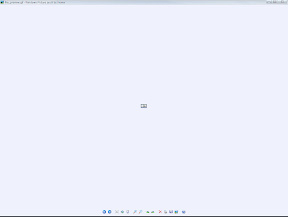 to this->
to this-> 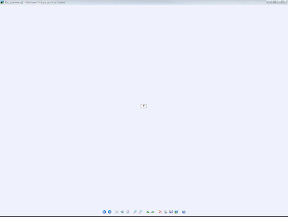
Lets make a copy of the sk_oracle10 folder in {OracleBI}/web/app/res and rename it to sk_oracle10modified. Copy this sk_oracle10modified to {OracleBI}/oc4j_bi/j2ee/home/applications/analytics/analytics/res folder. Remember, for both skins and styles, custom styles and skins must be present in both {OracleBI}/web/app/res and {OracleBI}/oc4j_bi/j2ee/home/applications/analytics/analytics/res folders. Now lets modify the image file_preview.gif under sk_oracle10modified/answers folder to our desired image. Remember the modification has to be made in both the folders. Once this is done, edit the instanceconfig.xml file under {OracleBIData}/web/config folder. Add the following tag to the file
DefaultSkin oracle10modified /DefaultSkin
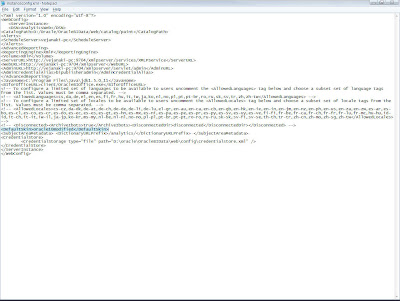
Once this is done, restart your OC4J and presentation services. Now look at the answers preview button for a report. The preview image should have changed to your custom image.
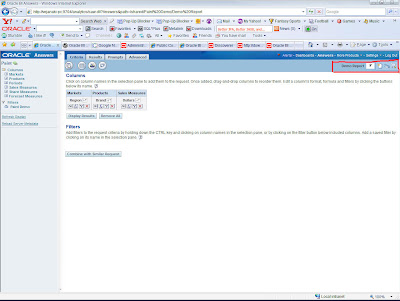
Change this->
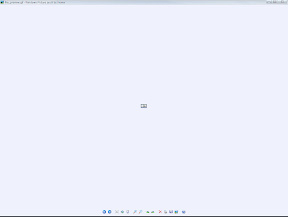 to this->
to this-> 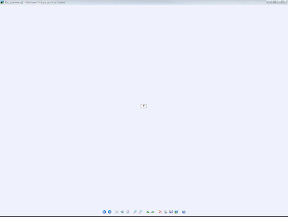
Lets make a copy of the sk_oracle10 folder in {OracleBI}/web/app/res and rename it to sk_oracle10modified. Copy this sk_oracle10modified to {OracleBI}/oc4j_bi/j2ee/home/applications/analytics/analytics/res folder. Remember, for both skins and styles, custom styles and skins must be present in both {OracleBI}/web/app/res and {OracleBI}/oc4j_bi/j2ee/home/applications/analytics/analytics/res folders. Now lets modify the image file_preview.gif under sk_oracle10modified/answers folder to our desired image. Remember the modification has to be made in both the folders. Once this is done, edit the instanceconfig.xml file under {OracleBIData}/web/config folder. Add the following tag to the file
DefaultSkin oracle10modified /DefaultSkin
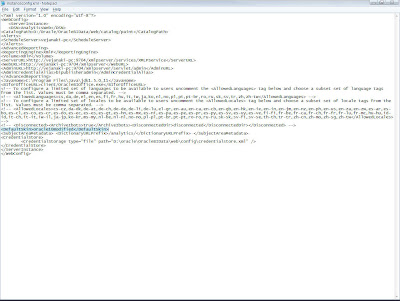
Once this is done, restart your OC4J and presentation services. Now look at the answers preview button for a report. The preview image should have changed to your custom image.
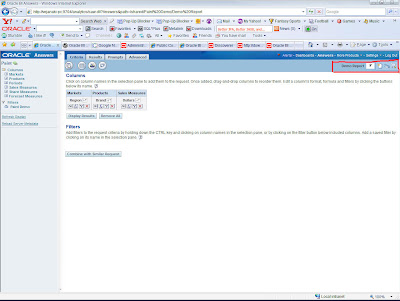
No comments:
Post a Comment